No one likes to go to a website and slowly wait for the pages to load. Often times, if that happens, visitors will cancel the load, and just move on to the next site.
The great thing about using WordPress, is there is usually a plugin for everything. In this article I explain to you how to increase your website speed with just a few simple plugins.
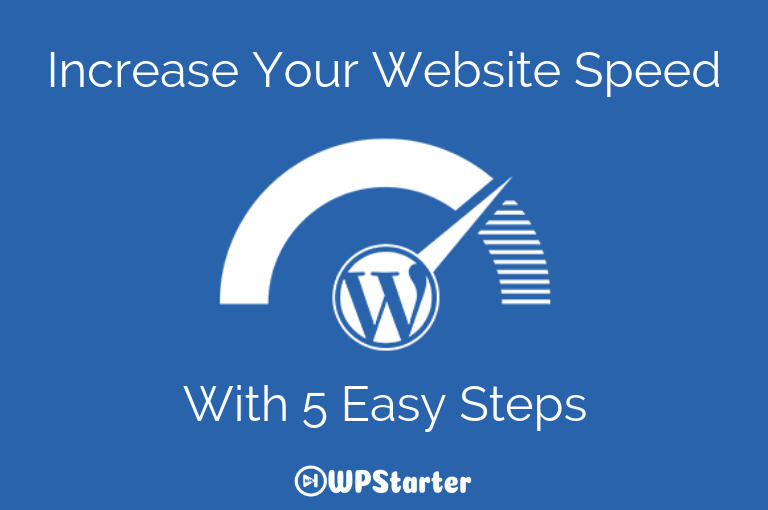
Increase Your Website Speed With WordPress Plugins
As a blogger, your website is your biggest asset. One of the reasons you started is because you wanted to tell the world about your passion.
And you want people to come to your site and read your content. Well what if you have done everything correctly as far as SEO to get someone to come to your site, and then they get there and your site loads too slow.
No one wants to land on a website and then have a poor user experience with a slow loading site. Also, you don’t want Google penalizing your for this, as site page speed is one of the criteria they use to rank you site.
[clickToTweet tweet=”No one wants to land on a website and then have a poor user experience with a slow loading site.” quote=”No one wants to land on a website and then have a poor user experience with a slow loading site.”]
Let me say up front that there are affiliate links in this article that when clicked on, I could receive a commission for but at no extra cost to you.
Performance Reports To Diagnose Your Website
What I want you to do first, before you start making any changes with your site is I want you to go and run some performance reports on your website to see what the speed is right now. This will give you a starting point to base any improvements on, and also see any issues that the website may have that are preventing it from loading timely.
Here are 3 different methods you can use to test you site speed.
All you have to do is go to these sites and put in your site URL and they will analyize your site. I would use Google first, as they use these insights when ranking your page. If you get a low score here, this could affect how your site comes up in the search results. Just to keep it simple, I am going to use Pingdom, as my example in this article.
Here is an image below of what this report looks like:
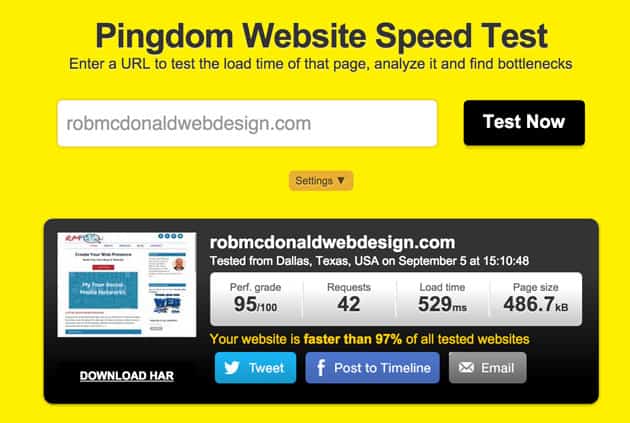
Taking a look at this report, you can see that my site received a score of 95 and a load time of 529 milliseconds. This came after I implemented the steps I am going to show you.
Did you run the report for your site yet? If you received a load speed of 2 seconds or lower than, your site speed is ok, but it could be better. Anything 3 seconds or more than you have a problem.
When I starting working on my site speed, I was getting a score of 85 and load speed of greater than 4 seconds. From what I understand, if your site speed is greater than 3 seconds, your visitors will leave your site and move on to the next.
5 Ways to Speed Up Your WordPress Site
Web host
Before I get into the nuts n bolts, I want to mention that your site speed starts with you web host. I know there are a lot of different options and opinions out there about hosting, but I use sharedhosting with SiteGround. I have used them for years on my sites and have never had a problem. They also have good customer service and that is important if you need help.
Check with your host to see if they have any suggestions for optimizing your site. With SiteGround, they have an entire page dedicated to just that.
I am going to be talking about installing plugins below, and your host may have suggestions of which ones to use, as not all are compatible with all hosts.
The plugins that I am going to be talking about were all suggested by SiteGround.
Also, before you make any changes to your site, I would suggest that you back it up. I ran a full site backup with my host before making any of these changes.
There are several plugins out there that will do this for your. Most of the good ones are Premium, and can be pricy, but if you have a host that has Cpanel, then you can easily use them at no extra cost.
Solid Framework-Genesis
You also need a good solid site foundation. I use the GenesisFramework by StudioPress. It is built very tight and light with the code being optimized to run fast and efficiently.

Optimize Your Database
Over time you site database can get cluttered with post revisions, trashed items, and spam comments. I use the WP-Optimizer plugin, as it can be set to routinely clean up your database so it’s not weighed down by all that garbage. Once it’s installed, just go to Settings > Optimize Database to configure the settings you want.

Optimize Images
Image size can severely reduce your sites loading time. Any image on your site should be optimized to the smallest file size possible while retaining quality.
I optimized all of my images before uploading them to my site, using Photoshop, yet I still received an error on the page tests to “optimize my images.”

The EWWW-Image plugin works great for this. You can use it for the first time and it will go through all your images and optimize them for you. This does take a little time at first, but from then on, when you upload an image, it will do it as you upload it.
Leverage Browser Caching
When you run the speed reports you may see a recommendation to leverage browser caching on your site.
This was confusing to me at first, as I thought if I just used a page caching plugin, like WP-Super Cache, or W3 Total Cache, that this would take care of this problem for me. It seems that neither one of these plugins do this for you. I installed the Leverage Browser Caching Ninja plugin, and this worked like a charm. I no longer get this recommendation on the speed tests.
Initially, this was the only caching plugin I used, as I felt that it would cache the pages as well, but I was wrong. My site speed did go down to 2 seconds at this point, but still I wanted more speed and a better score.
This brings me to my last step and plugin WP-Super Cache

Using A Caching Plugin
Caching plugins work by generating static html files from your dynamic WordPress site. After this is done once, then going forward, the web server will process this file, located on your hard drive, rather then pulling it from the host, which could be anywhere in the world.
W3 Total Cache and WP-Super Cache are the two most poplar free plugins and I have tried both of them. In the end, I went with WP-Super Cache as it was the easiest to use and worked best with my site. W3SC actually slowed down my site, where WPSC made it faster.
Now I am not knocking W3SC, as it could be because I did not understand fully how to set it up properly. W3SC is a very complicated plugin with a lot of features, and it can be very confusing to understand what settings to apply.
It is very important, whichever one of these plugins you use, that you set it up to work properly. This is VERY important if you want it to work correctly. For me, it was just reading my hosts documented setup for WPSC. You can also watch this video below and it will show you how to set up WPSC.
This plugin works great with another one called Autoptimize. WPSC does not minify CSS, JavaScript, or HTML, and Autoptimize does. You will also get this as a recommendation with your page speed tests.
Compressing your site also helps with the load time. WPSC uses Gzip compression, but sometimes it will not work correctly if you host does not use this feature as well. You can check to see if your site has been compressed with Gzip by going to this site. Check GZIP Compression. If enabled, it will show you how big your site was before it was compressed.
Installing WP-Super Cache and Autoptimize were my final steps in speeding up my site. Before installing these two plugins, my page speed had reached around 1.5 seconds, see below:

After installing these two plugins, the speed went under a second. See below:
Final Thoughts On Site Speed
As I was doing all of this testing and tweaking of my site, I did take account of all the plugins I had on my site. Knowing some plugins can adversely effect the page loading time of your site, I installed another plugin, P3 (Plugin Performance Profiler).

P3 shows you which plugins are impacting your page load time. Once you determine which plugins are slowing down your website, you can then decide whether or not those plugins are worth keeping. If not, get rid of them. A couple worth noting here for me, was the Contact Form 7 and the SUMOME plugin. I was already using Fast Secure Contact Form, which I liked better, and the SUMOME one was just not working for me, so I deleted both, and received an increase in page speed.
After you are done using the P3 plugin, go ahead and delete it, as it will also slow down your site.
If you opted to use a plugin to update your database, I would delete it when not being used, as it will also slow your site down. Thats why I recommend that you use your web hosting service to do this, rather than using a plugin.
Its good practise to choose your plugins wisely. I have about 30plugins on my site, so now I make sure that each one provides the functionally that is needed, and that there are not any other ones doing the same thing.
How Do You Optimize Your Site?
I hope this article gives you the tools needed to help improve your website’s speed and performance. Do you use any of these plugins? If not, which ones do you use to optimize your site, if any? I would love to hear about them in the comments.
